By setting up the server access control, you have the option to reserve licenses for selected users and to limit the access to the ibaPDA server.
For the configuration of the server access control, in the ibaPDA client, select the Configuration – Server Access Manager menu…
The following dialog is shown.
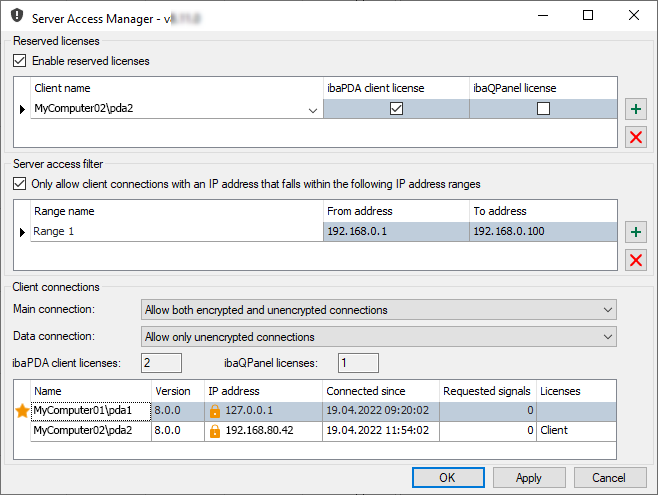
Reserved licenses
In the Reserved licenses section, you can reserve ibaPDA client and ibaQPanel licenses for certain computers on the network.
Because the ibaPDA license model works with free (floating) licenses, any client that wants to access the server can take advantage of a free license. However, this entails the risks that clients that need to access the server no longer find a free license if other clients were "faster" and have taken all the available licenses.
By reserving, you can now guarantee that the clients that absolutely need to gain server access, e.g., a computer on a control desk with ibaPDA client and ibaQPanel, always receive a license.
You must identify the computer with its name. You can reserve multiple licenses for a computer if multiple instances of the ibaPDA client are to run on the same computer. Reserved licenses can only be used by computers on the list.
Clients that are not on the list can only use generally available licenses.
In the Current client connections section at the bottom of the dialog window, the available ibaPDA client and ibaQPanel licenses are displayed.
For reserved licenses for clients that are not currently connected to the server, the row has a gray background.
Enable reserved licenses
If you select this option, the allocation of licenses is regulated according to the reservations. If you disable this option, all licenses of the server become available again.
Reserve license
-
Click the button
 to add a new line. A computer name is then immediately displayed in the Client name column if there are active clients in the network. The name of the server computer
is usually in the first row.
to add a new line. A computer name is then immediately displayed in the Client name column if there are active clients in the network. The name of the server computer
is usually in the first row. -
Select the desired client in the drop-down list with available clients.
-
Then put a check mark in the selection fields of the desired license(s).
Cancel reservation
-
Click in the table row of the client for which you no longer need a reservation.
-
Click the button
 .
.
Server access filter
In the Server access filter area, you can determine to which clients a connection to the server is allowed. You do this by specifying the IP address ranges for the allowed clients.
Only allow client connections with an IP address...
If you select this option then connections are only allowed from clients in one of the IP address ranges in the table below. When you disable this option, access is not filtered.
Note |
|
|---|---|
|
If this option is enabled without an IP address range in the list, the access to the server is only granted for local clients which are running on the server computer. |
|
Add address range for filter
-
Click the button
 to add a new line. A default name is provided in the Range name column, which you can change if you want.
to add a new line. A default name is provided in the Range name column, which you can change if you want. -
Click in the field in the From address column and enter the start address of the range allowed.
-
Click in the field in the To address column and enter the start address of the range allowed.
Delete filter range
-
Click in the table row of the range you no longer want to filter.
-
Click the button
 .
.
Save configuration
The server access configuration can be stored in an ibaPDA project.
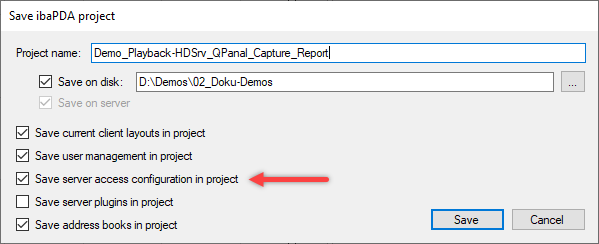
If a project containing a server access configuration is to be loaded, the user is asked whether to also load the server access configuration.
Client connections
The communication between client and server can run encrypted or unencrypted. The following connection types can be distinguished:
-
Main connection for the transmission of configuration data and diagnostic data
-
Data connection for the transmission of signal data when acquisition is running
In this area you can setup if the communication should run either encrypted or unencrypted or both.
Main connection
There are two settings for the main connection:
-
Allow both encrypted and unencrypted connections
-
Allow only encrypted connections
Purely encrypted connections are only possible with version v7.3.0 or higher of the ibaPDA client and the ibaPDA server. Clients running on version <v7.3.0 will always connect unencrypted. If you want to make sure that even older clients can connect to the current server, choose option 1. The other way round, clients running on a version ≥v7.3.0 connect unencrypted to a server with an older version.
Data connection
There are two settings for the data connection:
-
Allow both encrypted and unencrypted connections
-
Allow only encrypted connections
-
Allow only unencrypted connections
Since an encrypted data connection sometimes requires a lot of computing power depending on the number of signals to be transmitted, option 3 is the default setting here.
A data connection can only be encrypted if the main connection is also encrypted. Option 2 for the data connection therefore also requires option 2 for the main connection.
If you select option 1 for the data connection, the data connection is encrypted, provided that the main connection is also encrypted. If the main connection is unencrypted, then an unencrypted data connection is also used.
ibaPDA client licenses and ibaQPanel licenses
These fields show the number of the respective licenses.
Connection table
The table below shows one row for each currently connected client. In it you will find the
-
name/user, client version and IP address of the connected computer
-
date and time the connection was established
-
the number of signals transmitted to the respective client
-
licenses used by the client.
The first client running locally on the ibaPDA server does not need a license. It is marked with a star icon in the table.
There is a lock symbol in front of the IP address which indicates the encryption status of the respective client connection.
|
Both the main connection and the data connection are encrypted |
|
|
The main connection is encrypted, the data connection is unencrypted |
|
|
Both the main connection and the data connection are unencrypted |
The same symbols are shown in the status bar of the ibaPDA client.
