The project management in ibaPDA was invented for a more convenient and saver workflow with different or changing configurations. This may apply to different users of the same system with changing configurations, for instance in testing facilities, or to service engineers traveling from plant to plant always facing different systems.
Instead of saving and reloading the files for the configuration of the I/O Manager as well as Data storage and views, only one project needs to be loaded. An ibaPDA project consists of an I/O configuration and a data storage configuration. It can also contain one or more views (layouts), user management and server access data, as well as server plugins and address books. The project is saved with its respective individual name on the server. It can also be saved as ZIP file. The name of the currently loaded project is displayed in the caption bar of the client.
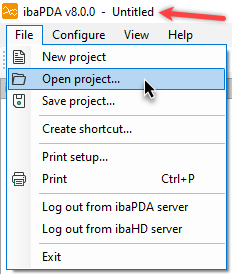
By default the project is called "Untitled" as you can see in the picture above. You can open or save the project via the file menu. As soon as you have finished an I/O configuration or data storage configuration (as described later in this manual) you can save it in an ibaPDA project.
When you click Save project…, the following dialog appears:
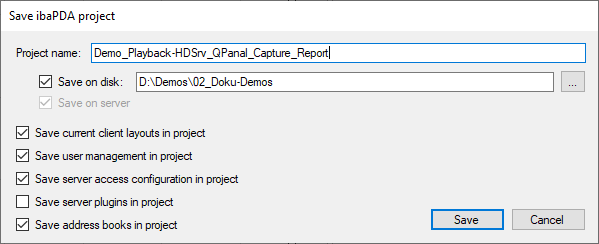
In this dialog, you can enter the project name. The project includes at least the
current I/O configuration and the configuration of the data storage By default, it
contains also the current layout. If you do not want to save the layout, uncheck the
checkbox Save current layout in project. The project is always saved in the “Projects” subdirectory of the server's program
data path (default: C:\ProgramData\iba\ibaPDA\Projects). If you also want to save the project to a file on the hard disk or another storage
medium, then check the checkbox Save on disk and enter a full path. Saving a project on a hard disk or a network share can be
reasonable for security reasons or for exchange with other users.
In addition, there are the following options:
Save user management in project
If you enable this option, then the configured user management, i.e. all defined users together with their granted client and server credentials as well as all passwords is stored in the project. Please note, that at least one administrator password (for user admin) must be known in order to open such a project.
For more information, see Local user management in ibaPDA.
Save server access configuration in project
If you enable this option, then the server access configuration (permitted access to the server by ibaPDA clients) – if available – is stored in the project on ibaPDA server.
For more information, see Server access control.
Save server plugins in project
If you enable this option, then any existing function files (.dII) that you have created with the ibaPDA-Plugin as well as other files which are required by the plugin (.ini, .xml etc.) are saved in the project.
If you want to open and load a project in which plugins are stored, then first a dialog opens for selecting the plugins. The system shows you a comparison of the status of the Plugins in the project file and on the ibaPDA server. Carefully check which plugins you want to load and select them specifically.
For more information, see Plugins.
Save address books in project
If you enable this option, then all address books configured in the I/O Manager under General – Address books are saved in the project.
Depending on the amount and size of the address books, this can make the project file very large!
If you want to open and load a project in which address books are stored, then first a dialog opens for selecting the address books. The system shows you a comparison of the status of the address books in the project file and on the ibaPDA server. Carefully check which address books you want to load and select them specifically.
As soon as you have saved the project, the ibaPDA server will inform all the connected clients about the project name change and the clients will refresh their caption bar. If you change the I/O configuration or the data storage configuration, then an asterix (*) is added to the end of the project name, indicating that the project has been modified.
To open a project, click Open project… in the file menu. The following dialog appears:
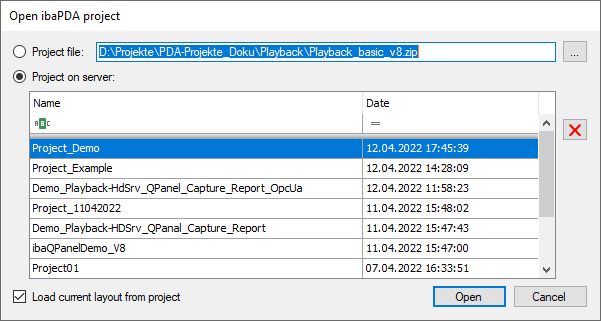
You can select a project either from a file or from the server. Check the radio button Project file and browse the file system for a ZIP file if you want to load the project from a file.
The table shows the projects available on the server. If you want to open a project from the server, select the project in the table and click on “Open”.
If the list of projects is very long, you can use the filter row in the table header to find the desired project more easily.
For detailed information about the filter functions, please refer to Advanced filter in tables.
If you wish to remove a project from the server, select it and click on ![]() .
.
When you open a project, then ibaPDA stops the acquisition if it was running. ibaPDA then loads the I/O configuration and data storage configuration from the project.
If the Load current layout from project checkbox is activated and if the project contains a layout, then the layout is transferred from the server to the client and the client loads the layout. If a user management configuration had been stored in the project, you will be asked when opening whether to load the user management configuration or not.
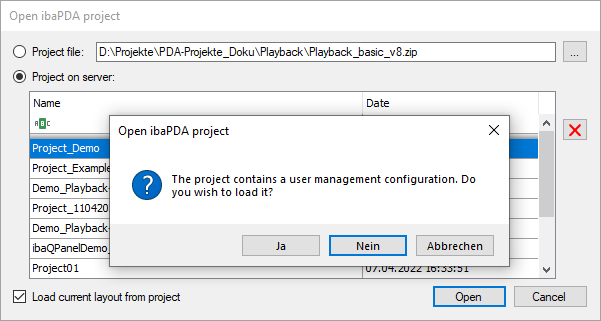
Only confirm the query with <Yes> if you know the administrator password!
If the I/O configuration of the project to be opened contains retentive modules or modules with initial values (e.g. ibaQPanel input, ibaQPanel text input, shift register, Virtual rententive etc.), you are asked whether to clear or to load the initial values or to use the last values from the server.
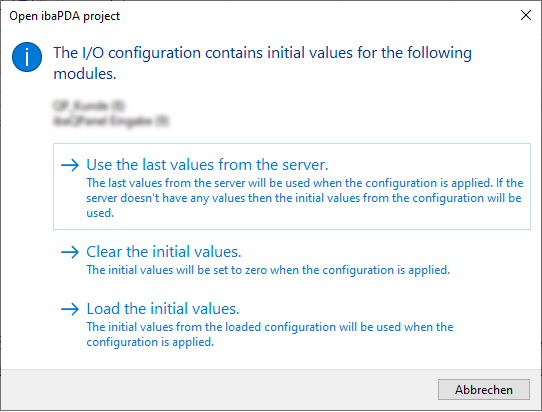
If you choose "Clear the initial values", the initial values are replaced by zero when applying the configuration.
If you choose "Load the initial values", the initial values as saved in the configuration are applied.
If you choose "Use last values from server", the last valid values of the currently running configuration will be used in the new configuration. If there is no corresponding module available in the loaded configuration, the last values from the loaded project will be used.
After the loading process, the data acquisition must be restarted manually.
Note |
|
|---|---|
|
If you open an I/O configuration in the I/O Manager you will get the same dialog. |
|